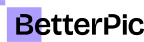How I Transformed My Selfies into Professional LinkedIn Headshots with Betterpic

Hey there! Today, I'm excited to share with you how I managed to create polished LinkedIn headshots without stepping foot in a photographer's studio. That's right—no more scheduling appointments, no more bad hair days, and no more uncomfortable photo sessions. Instead, I used Betterpic, a fantastic AI-powered tool that transforms your everyday selfies into professional headshots. In this blog post, I’ll walk you through the entire process, from selecting a package to getting feedback on the final images, just as I did in my latest video.
Step-by-Step Guide to Creating Your LinkedIn Headshot
Step 1: Visit BetterPic and Pick Your Package
First things first, head over to our homepage Betterpic.io. Here, you'll find several packages to choose from. For this walkthrough, I opted for the basic package, which costs $35. While the basic package is great for a start, I recommend going for the pro package if you want more style options. Check out the pricing options.

Step 2: Enter Your Details
Once you've picked your package, it's time to provide some details to help the AI model understand your needs. You'll fill in your name, ethnicity, and use case (like social media, business cards, etc.). For me, I needed a professional yet approachable headshot for my LinkedIn profile. You'll also select your gender and eye color to further refine the AI's customization.

Step 3: Choose Your Style
The next step is to choose your preferred style. With the basic package, you're limited to one style, but it's enough to get started. I went for a home office vibe, aiming for a smart yet casual look. I chose a black outfit to keep things simple and professional. If you opt for a higher package, you'll get up to six styles, offering more variety for different occasions. Explore AI Studio for more customization options.

Step 4: Upload Your Selfies
Now comes the fun part—uploading your selfies. The best photos to upload are close-ups, selfies, and half-body shots. These help the AI headshot generator to get a good sense of your facial features and body type. Avoid silly faces, heavy makeup, and nudity, as these can interfere with the AI's training process. I uploaded nine photos, and after a quick quality check, all of them were accepted with an average quality score of 83%.

Step 5: Generate Your Headshots
With your selfies uploaded, it's time to generate your headshots. Simply hit the generate button, and the AI will start working its magic. For the basic package, this process can take up to an hour, but it's usually much quicker. As the AI works, you'll start to see your new headshots appear. The excitement of watching them come in is almost like unwrapping a present—you never know what you're going to get!
Step 6: Review and Select Your Favorite Headshots
Once the headshots are generated, it's important to review them carefully. I recommend doing this with a friend or family member, as they can offer valuable perspective. You'll want to select the top 3-5 headshots that best represent you. Remember, the goal isn't to love all 100 photos, but to find a few standout images that you can confidently use for your LinkedIn profile and other professional needs.

Step 7: Request Human Edits (Optional)
If there are minor tweaks you'd like to make, Betterpic offers an option to request human edits. This is particularly useful for adjustments that the AI might not handle perfectly, like removing bags under your eyes or tweaking the background. Simply specify the changes you want, and a human editor will make them for you. I found this feature incredibly helpful for fine-tuning my final headshots. Check out the manual photo edits for more details.

Traditional LinkedIn Headshots: Time, Cost, and Other Considerations
To give you a better understanding of why Betterpic is such a great alternative, let’s take a look at the traditional process of getting LinkedIn headshots:
Time Investment: Scheduling a session with a professional photographer can be time-consuming. According to LinkedIn, a typical session lasts between 30 minutes to an hour. This doesn’t include the time spent commuting to the studio, waiting for your turn, or the post-session photo selection process.
Cost: Professional headshot sessions aren’t cheap. The cost can range from $150 to $300 or more, depending on the photographer's reputation and the package you choose. Additional costs might include outfit changes, makeup artists, and retouching fees. The Balance Careers states that high-quality headshots can easily go beyond $300, especially in metropolitan areas.
Flexibility and Convenience: Traditional headshot sessions require you to take time off work or use your weekends. This can be inconvenient for many professionals. With Betterpic, you can generate your headshots from the comfort of your home at any time that suits you.
Conclusion
In under 1h, I was able to create a professional LinkedIn headshot that I'm genuinely proud of, all without leaving my home. Betterpic's AI technology makes it easy and affordable to get high-quality headshots tailored to your personal style and needs. If you're looking to refresh your online presence or need a new professional photo, Betterpic is the right tool for you.
What do you think of my new headshots? Have you tried Betterpic or any other AI photo tools? I'd love to hear your thoughts and experiences.
Save 87%on average on your professional photos.
Whenever, wherever you are.
Get studio-quality, 4K images in a variety of outfits & settings in less than an hour.
Get your headshots nowStart now